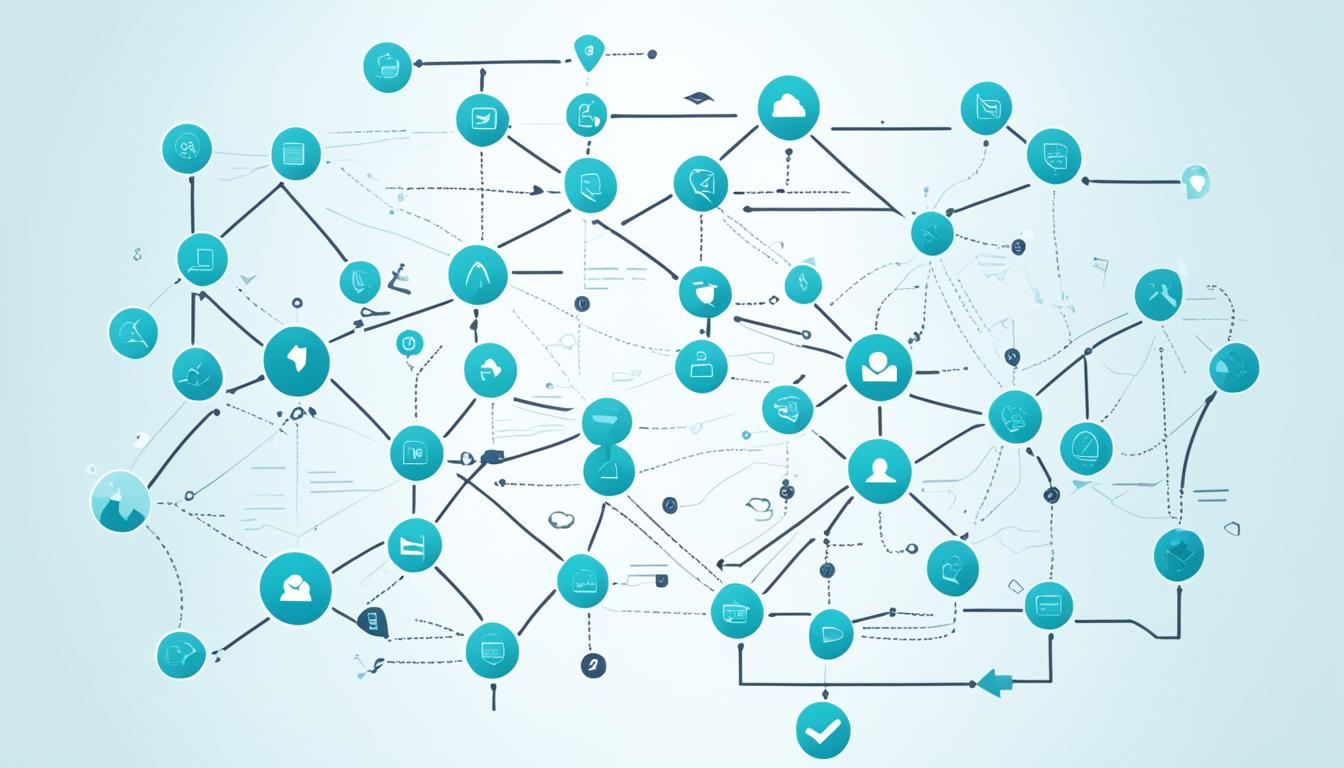Are you tired of juggling multiple projects and tasks? Do you find it challenging to keep track of deadlines and collaborate effectively? Look no further! Asana, the premier project management tool, is here to revolutionize your workflow and enhance your productivity. In this article, we will uncover the secrets of maximizing Asana’s potential and mastering the art of project management automation.
Key Takeaways:
- Discover tips and tricks to streamline your project management process with Asana
- Learn how to effectively utilize Asana’s core features, such as My Tasks and task organization
- Unleash the power of Asana shortcuts to boost your productivity
- Customize Asana to match your unique project management requirements
- Unlock the full potential of Asana and conquer your to-do list with ease
What is My Tasks in Asana?
My Tasks is a core feature of Asana that serves as your home base for organizing and completing tasks. It provides a consolidated view of all the tasks assigned to you, regardless of the team or project they belong to. By utilizing My Tasks effectively, you can focus on high-impact work and reduce unnecessary distractions.
When you access My Tasks, you’ll find a centralized list of all your assigned tasks in one place. This includes tasks from different projects and teams, allowing you to have a comprehensive overview of your responsibilities and deadlines.
One of the key advantages of My Tasks is its ability to help you prioritize your work efficiently. You can categorize tasks using sections, add due dates, and even assign yourself subtasks to make sure you stay on top of your workload.
By taking advantage of Asana’s project management capabilities through My Tasks, you can organize your work, collaborate effectively with your team, and stay focused on achieving your goals.
The Benefits of My Tasks in Asana
My Tasks in Asana offers several benefits that make it an essential tool for project management:
- Consolidated View: My Tasks provides a single location where you can see all your assigned tasks, eliminating the need to navigate through multiple projects and teams.
- Task Organization: You can use sections in My Tasks to categorize your tasks based on priority, due date, or any other criteria that suits your workflow.
- Focus and Productivity: By having a clear overview of your tasks, you can prioritize your work and focus on high-impact activities, reducing distractions and improving productivity.
- Deadline Tracking: My Tasks allows you to set due dates for tasks, ensuring that you meet deadlines and deliverables on time.
- Collaboration: My Tasks integrates seamlessly with Asana’s collaboration features, enabling you to collaborate with team members, assign tasks, and monitor progress.
By utilizing My Tasks effectively, you can streamline your project management process, stay organized, and achieve optimal productivity with Asana.
Sample Table: My Tasks Workflow in Asana
| Step | Action |
|---|---|
| 1 | Login to Asana and navigate to My Tasks. |
| 2 | Review the list of assigned tasks and prioritize them based on due dates and importance. |
| 3 | Create sections within My Tasks to categorize tasks and establish a clear organization system. |
| 4 | Assign due dates to tasks to ensure timely completion. |
| 5 | Collaborate with team members by assigning tasks, adding comments, and monitoring progress. |
| 6 | Regularly review and update your My Tasks list to stay on track and adapt to changing priorities. |
By following this simple workflow within Asana’s My Tasks, you can enhance your project management capabilities and effectively manage your workload for optimal results.
Organize My Tasks with Sections
In Asana’s My Tasks feature, you have access to built-in priority sections that can help you effectively organize and execute your tasks. These sections include Recently Assigned, Today, Upcoming, and Later, providing you with a clear structure for managing your workload.
By utilizing these sections, you can easily prioritize and focus on the most important tasks at hand. Whether you’re working on tasks assigned to you today or planning for upcoming deadlines, Asana’s sections offer a seamless way to stay organized and maximize productivity.
Moving tasks between sections is a breeze in Asana. You can simply drag and drop tasks or use keyboard shortcuts to quickly reposition them. This flexibility allows you to adapt to changing priorities and keep your task list streamlined.
If the default sections in My Tasks aren’t sufficient for your specific needs, don’t worry! Asana allows you to create additional sections within Today, Upcoming, and Later. This customization feature empowers you to tailor the organization of your tasks to fit your unique workflow.
Additional Sections for Enhanced Organization
Let’s take a closer look at how you can create additional sections within the default sections:
- Today: You can create sub-sections such as “Important,” “High Priority,” or “Meetings” to further categorize your tasks for the day.
- Upcoming: Consider creating sub-sections based on project deadlines or timeframes, allowing you to visualize your workload more effectively.
- Later: Utilize sub-sections like “Backlog,” “Long-term,” or “Low Priority” to keep track of tasks that can be deferred for now.
By creating these additional sections, you can achieve a higher level of organization and ensure that your tasks are appropriately grouped and prioritized within My Tasks.
“Proper organization is key to a productive workflow. By leveraging Asana’s sections and customization options, you can stay on top of your tasks and efficiently manage your workload.”
Maximize your productivity with Asana’s My Tasks and optimize your task management with customized sections. With a well-organized task list, you’ll have a clear overview of your priorities and be able to focus on delivering your best work.
Visualize and Prioritize Your Tasks
To help you visualize the benefits of organizing your tasks with sections, here’s a table showcasing how different sections can be used:
| Section | Use Case |
|---|---|
| Recently Assigned | View all newly assigned tasks for quick action |
| Today | Focus on tasks that need to be completed within the day |
| Upcoming | Plan and prioritize tasks with upcoming deadlines |
| Later | Move tasks that are not immediate priorities for better organization and decluttering |

Visual representation of tasks organized with sections in Asana
Triage New Tasks Every Morning
In Asana, the Recently Assigned section in My Tasks serves as your notification hub for new tasks assigned to you. To ensure you stay on top of your workload and effectively manage your tasks, it is crucial to triage your tasks every morning. By triaging, you can prioritize your work and avoid getting distracted by tasks that don’t require immediate attention.
To begin your daily task triage, follow these steps:
- Open your My Tasks in Asana.
- Review the Recently Assigned section to identify any new tasks that have been assigned to you.
- Examine the new tasks and evaluate their priority and urgency.
- Move each task to the appropriate section in My Tasks based on its priority and due date.
By allocating a few minutes each morning to triage your tasks, you can ensure that you start your day with a clear understanding of your priorities and can focus on the most important work at hand. This practice helps you maintain an organized workflow and stay ahead of your deadlines.
Prioritization is the key to effective task management. By triaging your tasks each morning, you can start your day with a clear focus and avoid feeling overwhelmed by an ever-growing to-do list.
Example Table: Task Triage Workflow
| Task | Priority | Due Date |
|---|---|---|
| Review client proposal | High | Today |
| Prepare presentation slides | Medium | Tomorrow |
| Follow up with team on project status | Low | Not specified |
In this sample table, the tasks have been triaged based on their priority and due dates. The task “Review client proposal” has been prioritized as high and is due today, while “Prepare presentation slides” is a medium priority task due tomorrow. The task “Follow up with team on project status” doesn’t have a specified due date, indicating a lower priority.
By visually organizing your tasks in this manner, you can efficiently manage your workload and ensure that important tasks are given the attention they deserve.

Give Every Task a Due Date
When managing your tasks in Asana’s My Tasks section, it’s important to assign a due date to each task. By doing so, you ensure proper prioritization and automate the movement of tasks between sections based on their due dates. Neglecting to assign due dates to tasks can result in them getting lost or forgotten, ultimately affecting your overall productivity.
Assigning due dates to tasks in Asana is a straightforward process. Simply navigate to the task you want to add a due date to and click on the due date field. Choose the desired due date from the calendar picker and save your changes. Once a due date is added, your task will automatically be sorted into the appropriate sections within My Tasks, based on its due date proximity.
“Assigning due dates to tasks is essential for effective task management and ensuring that important deadlines are met. Make it a habit to set due dates for all your tasks in Asana.”
By giving every task a due date, you gain better visibility into your workload and can easily identify tasks that require immediate attention. This helps you prioritize your work effectively and stay on top of your deadlines, reducing stress and improving your overall efficiency.
Reasons to Give Every Task a Due Date
| Reason | Benefits |
|---|---|
| Clear Deadline | Ensures tasks are completed on time |
| Prioritization | Helps identify high-priority tasks |
| Automated Organization | Tasks are sorted into appropriate sections within My Tasks |
| Improved Productivity | Reduces the risk of tasks being forgotten or overlooked |
Remember, assigning due dates to your tasks in Asana is essential for effective task management. Take advantage of this feature to stay organized, meet deadlines, and optimize your productivity.
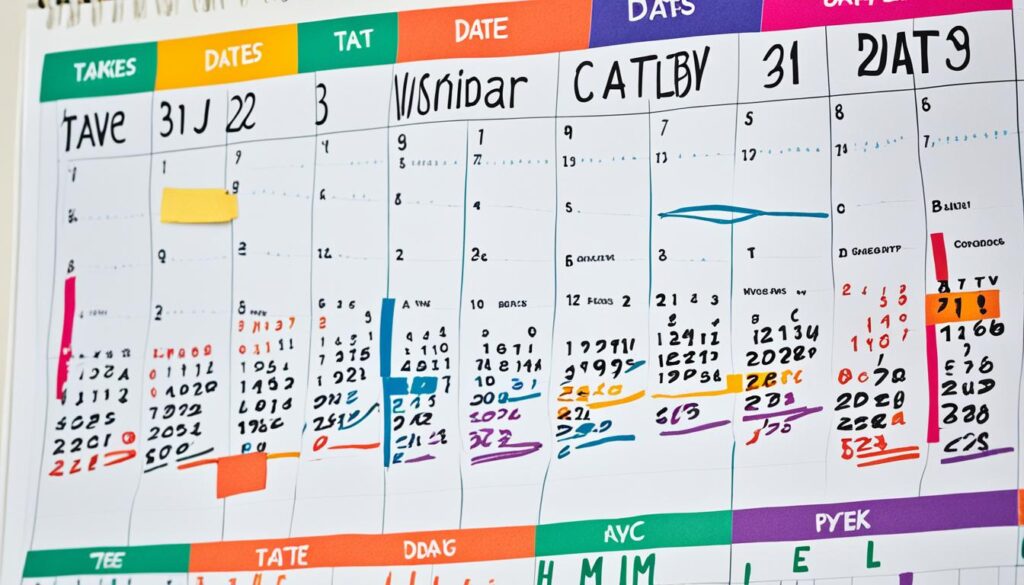
Use Start Dates to Clarify Task Duration
Start dates play a crucial role in effectively managing your tasks in Asana’s My Tasks feature. By setting start dates, you can clearly define when each task should begin and estimate its duration. This allows you to gain a comprehensive overview of your workload and allocate your time effectively.
Start dates help you prioritize your tasks by ensuring that they are moved to the appropriate sections in My Tasks. By assigning a start date to a task, you can ensure that it appears in the “Upcoming” or “Later” section until its start date arrives, preventing it from cluttering your immediate to-do list.
With the ability to specify task durations using start dates, you can better plan your workload and manage your time effectively. By setting realistic start dates, you can avoid overloading yourself with too many tasks at once, reducing stress and increasing productivity.
For example, let’s say you have a project deadline in two weeks. By setting start dates for each milestone or subtask, you can track the progress of your project and see if you’re on schedule. This visual representation of your tasks and their start dates helps you stay focused and prioritize your work accordingly.
“Start dates in Asana have been a game-changer for my productivity. I used to feel overwhelmed by the sheer number of tasks in My Tasks, but now I can clearly see what I should be focusing on each day. It’s like having a personal assistant guiding me through my workload.”
– Laura Roberts, Marketing Manager
By utilizing start dates in Asana, you can achieve better task management and streamline your workflow. Take advantage of this feature to bring clarity to your task duration and optimize your productivity.
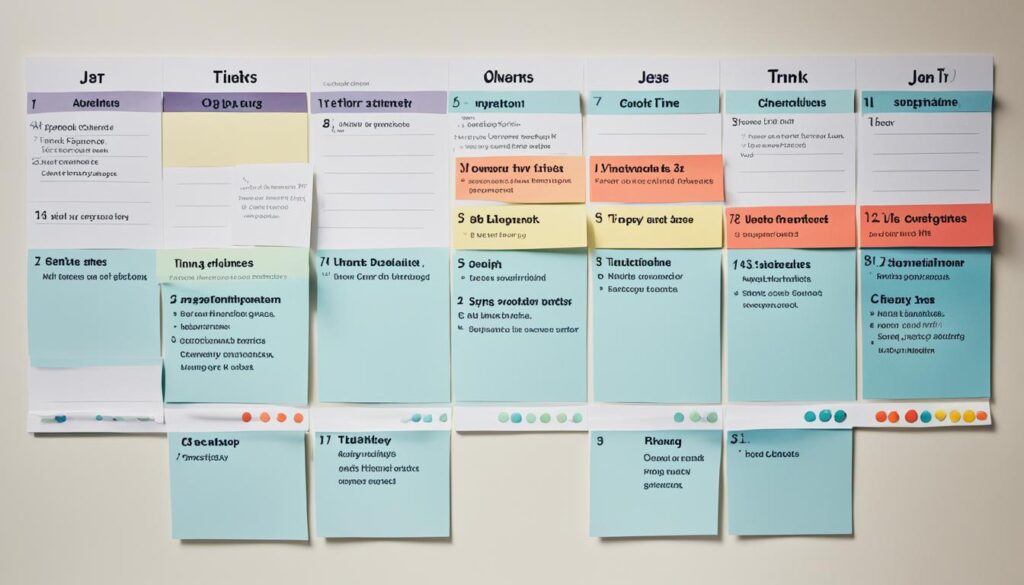
| Benefits of Using Start Dates in Asana |
|---|
| Clear overview of task duration |
| Prioritization and allocation of tasks |
| Improved planning and time management |
| Track project progress and milestones |
Tips for Organizing My Tasks
When it comes to managing your tasks efficiently in Asana’s My Tasks feature, organization is key. By organizing your tasks effectively, you can ensure that you stay focused, prioritize important work, and maintain a clear overview of your workload.
Here are some tips for organizing your tasks within My Tasks:
1. Organize by Task Type
Consider organizing your tasks by type to streamline your workflow. Grouping similar tasks together can help you focus on specific types of work and stay in the right mindset. For example, you can create sections for design tasks, writing tasks, or administrative tasks.
2. Prioritize Your Tasks
Another effective way to organize your My Tasks is by prioritizing your tasks. By sorting tasks based on their priority level, you can easily identify and tackle the most important tasks first. Use sections or visual indicators to differentiate between high-priority, medium-priority, and low-priority tasks.
3. Experiment with Different Approaches
Don’t be afraid to experiment with different organizational approaches to find what works best for you. Asana offers flexibility in how you organize your tasks, allowing you to customize it to fit your unique workflow. Try different methods, such as organizing by project or deadlines, to discover the most effective way to structure your My Tasks.
Remember, the goal of organizing your tasks is to create a system that works for you and helps you stay productive. Find a method that aligns with your work style and preferences, and don’t hesitate to adjust it as needed.
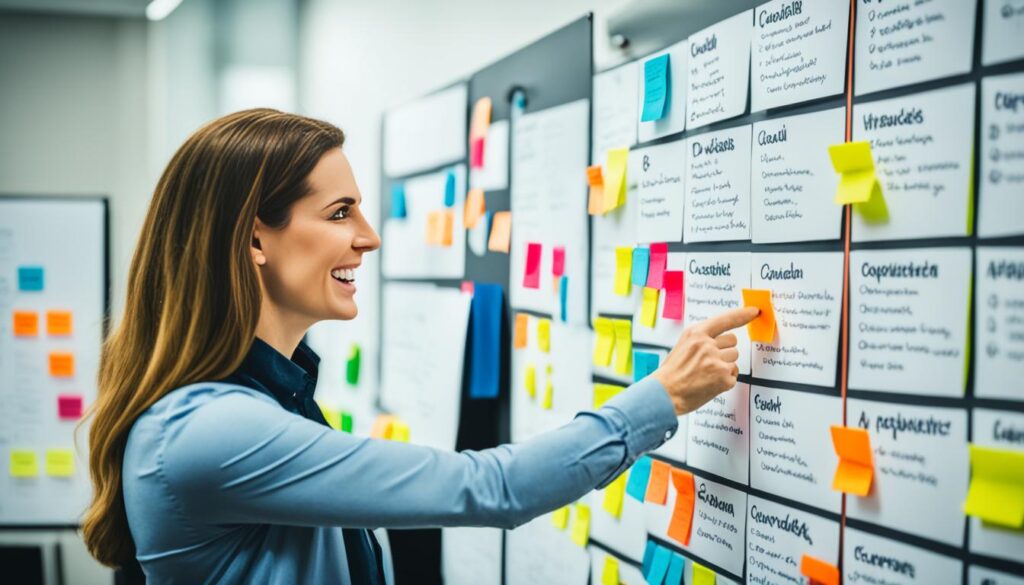
By implementing these tips, you can optimize your task organization in Asana’s My Tasks feature and maximize your productivity.
Mastering Asana Shortcuts
Asana shortcuts are the key to unlocking your productivity potential. These powerful tools allow you to navigate Asana quickly and efficiently, keeping your fingers on the keyboard and your workflow uninterrupted. With a variety of shortcut options available, including keyboard shortcuts, navigation shortcuts, and task shortcuts, you can streamline your work process and supercharge your productivity.
Keyboard Shortcuts
Keyboard shortcuts in Asana are designed to help you perform common actions with a single keystroke. Whether it’s creating a new task, assigning a due date, or completing a task, keyboard shortcuts save you valuable time and reduce the need for manual clicks. By memorizing and utilizing these shortcuts, you’ll be able to navigate Asana effortlessly and tackle your to-do list with ease.
Navigation Shortcuts
Navigation shortcuts in Asana allow you to move swiftly between different sections and views, helping you find the information you need in an instant. Whether you’re switching between projects, filtering tasks, or accessing your calendar, navigation shortcuts speed up your workflow and ensure you stay focused on the task at hand.
Navigate through Asana effortlessly with navigation shortcuts, and spend less time searching and more time doing. – Productivity Pro
Task Shortcuts
Task shortcuts in Asana enable you to perform actions directly on individual tasks without interrupting your workflow. With a simple keystroke, you can assign tasks to team members, update task statuses, add comments, and much more. Task shortcuts are designed to streamline your task management process and ensure nothing falls through the cracks.
To become an Asana power user, familiarize yourself with these shortcuts and incorporate them into your daily workflow. With practice, you’ll navigate Asana like a pro and boost your productivity to new heights.
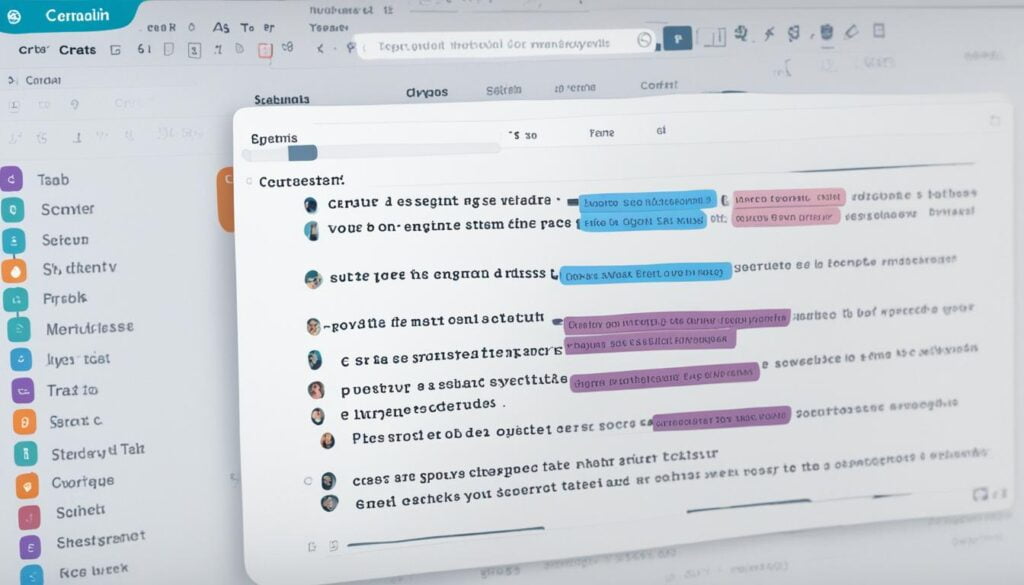
The Shortcut Magic in Asana
Asana shortcuts are the secret keys to unlocking a quicker and smoother workflow in your project management. These handy shortcuts allow you to perform various actions effortlessly and with speed, ultimately boosting your efficiency. By mastering Asana shortcuts, you can become an Asana wizard and unleash the full potential of this powerful project management tool.
Whether you’re creating tasks, updating statuses, or navigating through Asana’s interface, shortcuts provide a seamless way to accomplish your goals. With just a few keystrokes, you can save valuable time and stay focused on what matters most.
To help you get started, here are some essential Asana shortcuts:
- Create a Task: Use the shortcut [Tab + Q] to quickly create a new task without needing to navigate to different sections or projects.
- Assign a Task: With [Tab + M], you can easily assign a task to yourself or a team member.
- Complete a Task: Mark a task as complete instantly by pressing [Tab + Y].
- Change Task Status: Move tasks between sections in a snap by using the shortcuts [Tab + P] (for “Upcoming”), [Tab + N] (for “Today”), and [Tab + L] (for “Later”).
These are just a few examples of the many shortcuts available in Asana. By familiarizing yourself with these time-saving tricks, you’ll be amazed at how efficiently you can navigate and manage your tasks.
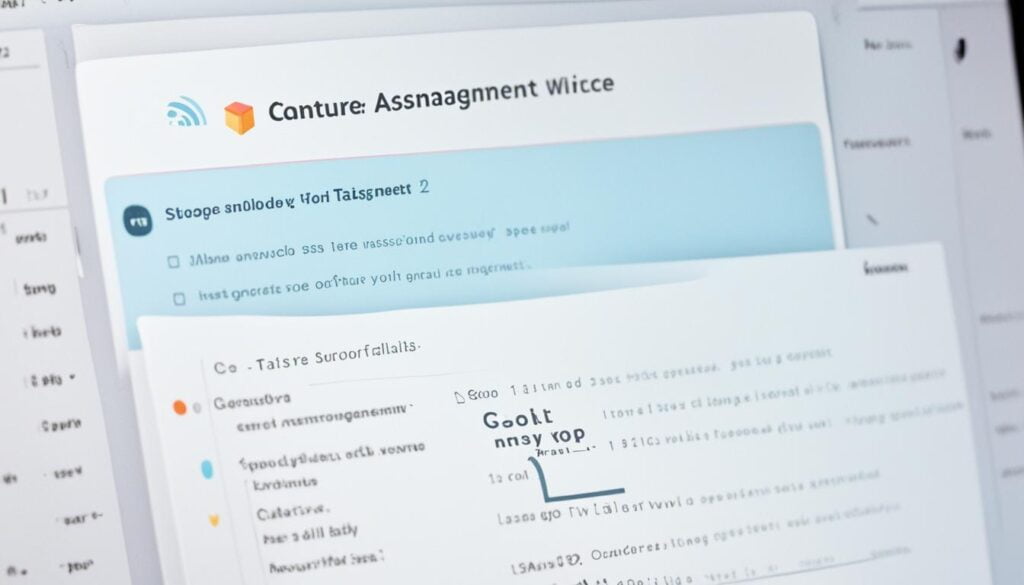
How to Remember Asana Shortcuts
Remembering Asana shortcuts may seem daunting at first, but with practice and the use of cheat sheets, you can quickly memorize and internalize the shortcuts. Integrating shortcuts into your daily work routine and teaching them to others can also help reinforce your knowledge and make the shortcuts second nature.
Here are some tips to help you memorize Asana shortcuts effectively:
- Create a cheat sheet: Start by creating a cheat sheet with a list of commonly used shortcuts. Keep it handy and refer to it frequently until you become familiar with the shortcuts.
- Practice regularly: Set aside dedicated time each day to practice using the shortcuts. Repetition is key to improving your memory and automating the shortcut sequences.
- Associate shortcuts with tasks: Try associating specific shortcuts with tasks or actions that you frequently perform in Asana. This mental connection can help you remember the shortcuts more easily.
- Visualize the shortcuts: Visualize the sequence of keyboard strokes or mouse clicks associated with each shortcut. This visualization technique can enhance your memory recall.
- Use mnemonic techniques: Create mnemonic devices or acronyms to help you remember complex shortcuts or shortcuts with similar key combinations.
Remember, the more you practice and integrate Asana shortcuts into your workflow, the more they will become second nature. Soon, you’ll be navigating Asana with ease and boosting your productivity.
| Shortcut | Description |
|---|---|
| Ctrl + M | Create a new task |
| Ctrl + Enter | Save changes |
| Ctrl + / | Show shortcuts menu |
| Tab | Move forward between fields |
| Shift + Tab | Move backward between fields |
| Ctrl + Shift + P | Switch projects |
“Integrating shortcuts into your daily routine can significantly improve your productivity. Take the time to learn and practice the essential Asana shortcuts, and you’ll reap the benefits in no time!”
Customizing Asana for Optimal Project Management
Asana is a versatile project management tool that offers a range of customization options to suit your specific needs. By customizing Asana, you can streamline your project management process and maximize productivity. Let’s explore some key customization features:
Defining Workflows
One of the greatest advantages of Asana is the ability to define customized workflows. By creating sections and columns, you can visually represent your project’s stages, making it easier to track progress and identify bottlenecks. Whether you prefer a simple “To-Do,” “In Progress,” and “Completed” workflow or a more detailed workflow tailored to your project, Asana provides the flexibility to adapt to your unique requirements.
Assigning Responsible Parties
Assigning responsible parties to tasks is crucial for effective project management. Asana allows you to assign tasks to specific team members, ensuring clear ownership and accountability. By customizing task assignments, you can streamline communication, boost collaboration, and ensure everyone knows their responsibilities.
Creating Custom Fields
Custom fields offer another level of customization in Asana. You can create custom fields to capture specific information relevant to your project. Whether it’s a custom priority field, a field to track estimated hours, or any other custom attribute, these fields provide additional context and help you organize and categorize tasks more effectively.
Utilizing Tags
Tags are a powerful way to categorize tasks based on specific criteria. By utilizing tags in Asana, you can create custom labels to indicate important aspects of your tasks, such as priority, project phase, or task type. This allows for easy filtering, sorting, and searching, enabling you to quickly locate and prioritize tasks based on your specific needs.
By customizing Asana to match your project requirements, you can optimize your project management experience and boost overall efficiency.
| Customization Feature | Benefits |
|---|---|
| Defining Workflows | Visualize project stages and track progress effectively |
| Assigning Responsible Parties | Ensure clear ownership and accountability for each task |
| Creating Custom Fields | Capture project-specific information and enhance task organization |
| Utilizing Tags | Categorize and prioritize tasks based on specific criteria |
Conclusion
Asana is not just another project management tool; it is a game-changer for businesses and individuals looking to boost their productivity. By implementing the tips and tricks mentioned throughout this article, you can harness the full potential of Asana and transform your workflow.
The My Tasks feature in Asana serves as your central hub, allowing you to organize and prioritize tasks effectively. By utilizing sections, setting due dates, and employing start dates, you can streamline your task management and ensure nothing falls through the cracks.
Mastering the keyboard shortcuts offered by Asana is key to unleashing your efficiency. With the ability to swiftly navigate the platform, create tasks, and change statuses, you can save valuable time and focus on meaningful work.
Furthermore, customizing Asana to suit your specific project management needs is essential for optimal workflow. Whether it’s defining workflows, assigning responsibilities, creating custom fields, or integrating with other tools, these customization options empower you to tailor Asana to your unique requirements.
By enacting these tips and tricks, you can become an Asana wizard, transforming your project management experience and conquering your to-do list with ease. Maximize your productivity and efficiency with Asana, the ultimate tool for successful project management.
FAQ
What is My Tasks in Asana?
My Tasks is a core feature of Asana that serves as your home base for organizing and completing tasks. It provides a consolidated view of all the tasks assigned to you, regardless of the team or project they belong to.
How can I organize My Tasks with Sections?
You can organize My Tasks with Sections by utilizing the built-in priority sections, such as Recently Assigned, Today, Upcoming, and Later. Additionally, you can create additional sections within Today, Upcoming, and Later to further enhance your organization and prioritization.
Why is it important to triage new tasks every morning?
Triage new tasks every morning to prioritize your work and avoid getting distracted by tasks that don’t require immediate attention. By moving new tasks to the appropriate section in My Tasks, you can ensure proper prioritization and maintain productivity.
Why should I give every task a due date?
It is crucial to give every task a due date in Asana to ensure proper prioritization and automatic movement between sections in My Tasks. Tasks without due dates may get lost or forgotten, affecting your overall productivity.
How can start dates clarify task duration in Asana?
By setting start dates in Asana, you can specify when a task should begin and when it is expected to be completed. This helps in moving tasks to the appropriate sections in My Tasks, giving you a clear overview of your workload and time availability.
What are some tips for organizing My Tasks?
There are various ways to organize your tasks within My Tasks, such as by task type or priority. Organizing tasks by task type can help you focus on specific types of work, while organizing by priority allows you to identify and prioritize the most important tasks. Experiment with different organizational approaches to find what works best for you.
How can Asana shortcuts improve my workflow?
Asana shortcuts are powerful tools that can dramatically improve your workflow and productivity. They allow you to perform actions quickly without lifting your fingers from the keyboard. By mastering Asana shortcuts, you can become an Asana wizard and unleash the full potential of this project management tool.
How can I remember Asana shortcuts?
Remembering Asana shortcuts may seem daunting at first, but with practice and the use of cheat sheets, you can quickly memorize and internalize the shortcuts. Integrating shortcuts into your daily work routine and teaching them to others can also help reinforce your knowledge and make the shortcuts second nature.
How can I customize Asana for optimal project management?
Asana offers a range of customization options to tailor the platform to your specific project management needs. By defining workflows, assigning responsible parties, creating custom fields, and utilizing tags, you can customize Asana to match your project requirements. Integrating other tools like Slack and Google Drive can further enhance your project management experience.
How can I make the most out of Asana?
To make the most out of Asana, you can master the use of My Tasks, shortcuts, and customization options. By implementing the tips and tricks shared in this article, you can streamline your project management process and boost productivity.
Share this content: